
Twitch Bot
Now Playing Pro includes a Twitch chat bot that will update your Twitch chat room with your currently playing track. The chat bot will also reply to !trackid command with the current playing track.
Requires Now Playing Pro
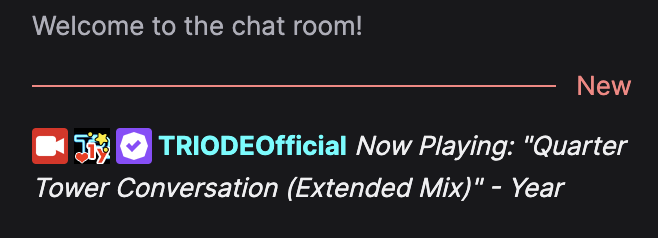
First, open your default browser and log on to Twitch with the account that you want Now Playing to use.
(Hint: To use a different bot name for Now Playing, log out of your streamer account and log in with your bot account.)
Next, go to Chat Bots in Now Playing

Click on "Login to Twitch"
(Hint: If you want to use a separate bot account, log out of Twitch,
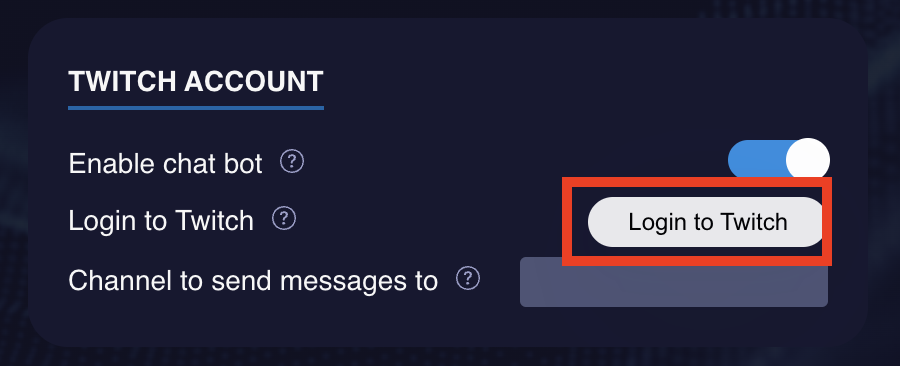
This will open your browser window. Click "Authorize" to allow Now Playing to send chat messages to your channel.
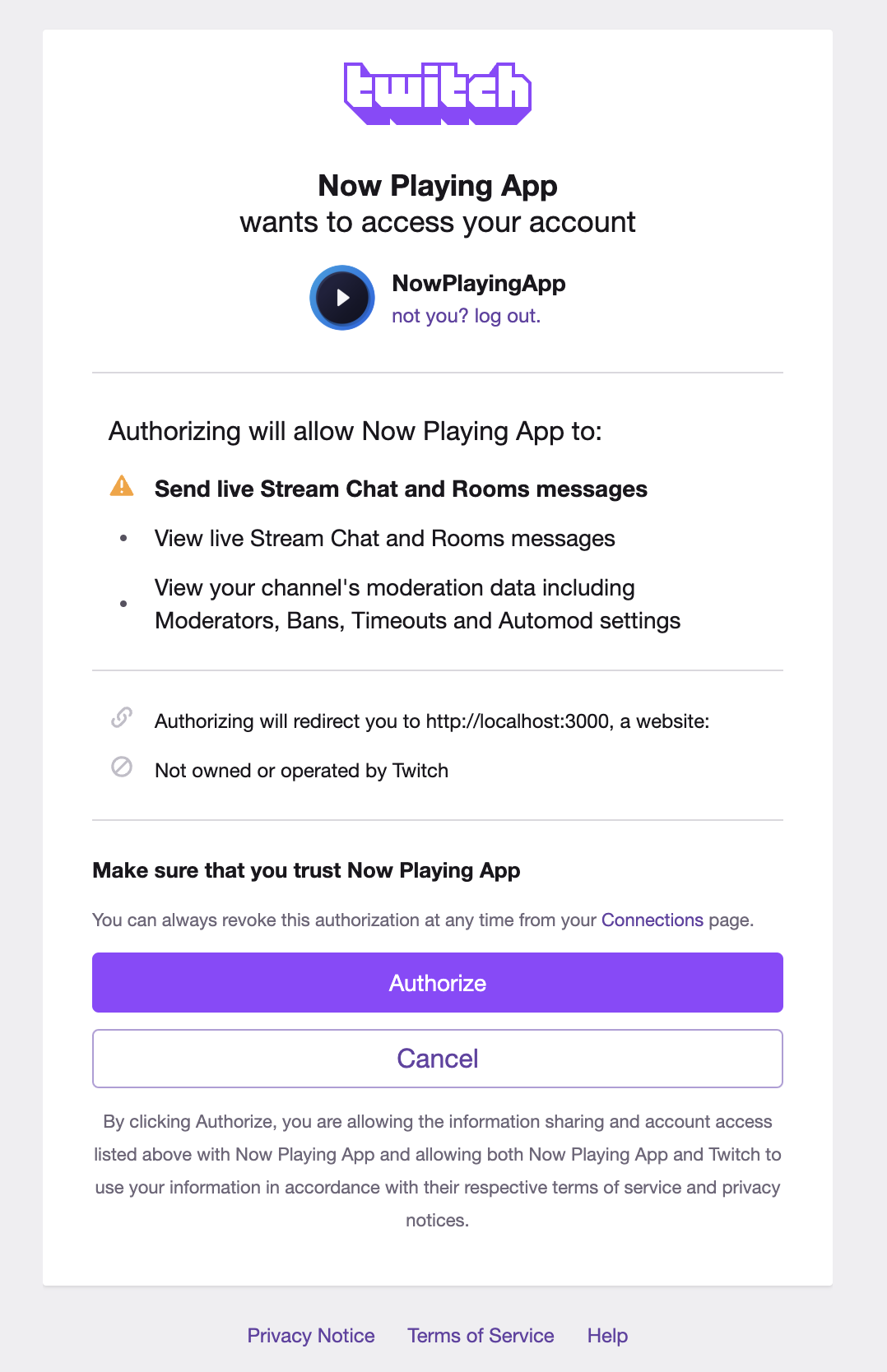
Twitch will now redirect you back to Now Playing. Click on "Open Now Playing"

Now Playing Pro should now show that you're logged in.
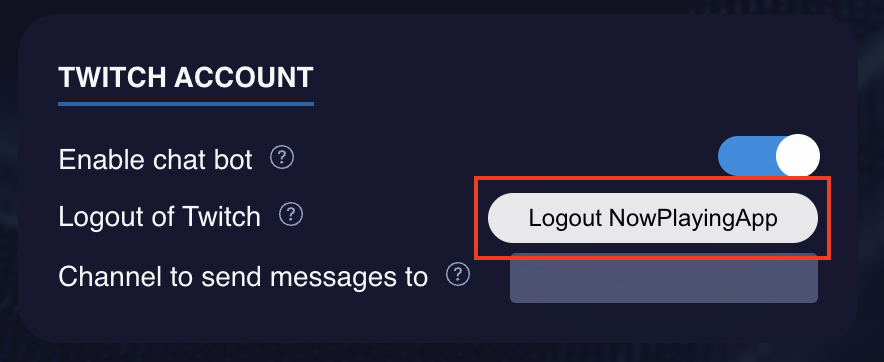
Now Playing Pro sends chat messages from the logged-in account by default. If you're logged in with a bot account, update the "Channel to send message to" option to your channel.
(Hint: You can also use this option if you're guest streaming on a different channel.)
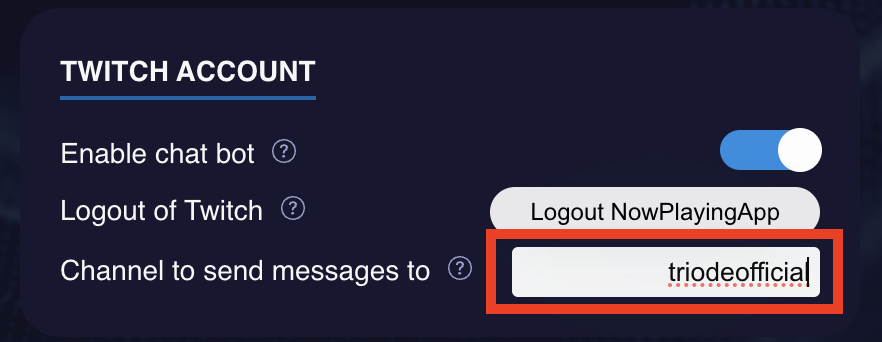
Now you're setup with Twitch.
Testing the bot
Make sure the chat bot is enabled, as Now Playing Pro won't send chat messages to Twitch when it's disabled.
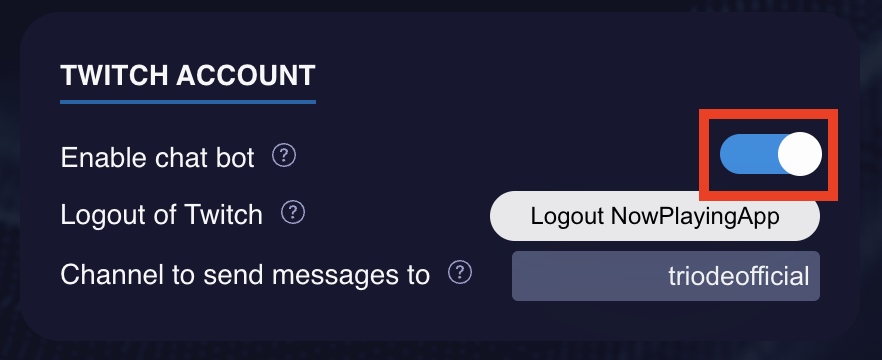
Next, click on "Send a test message". This will make up a fake track and send it to your chat room.
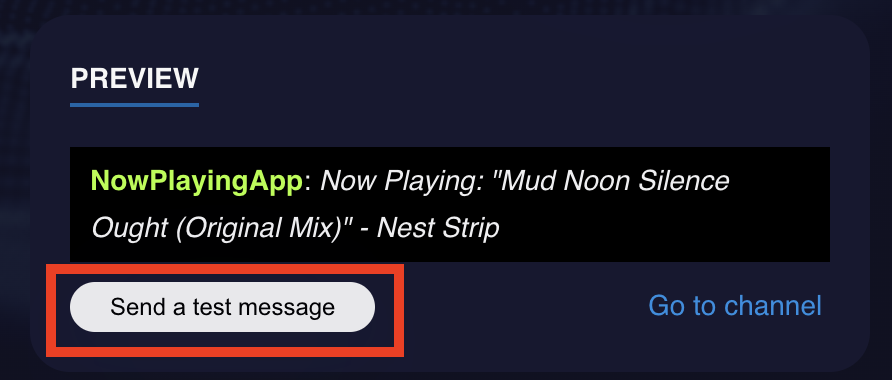

Customizing The Chat Message
To customize the chat message change the "Chat template" option.
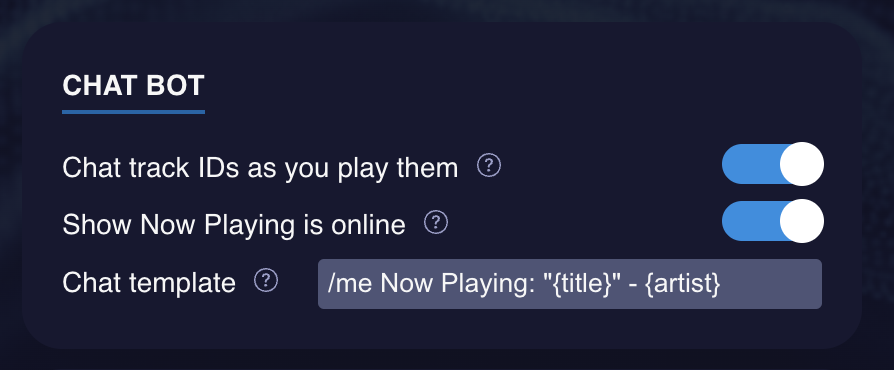
- Chat track IDs as you play them: When enabled Now Playing Pro will send your track to the chat room when you change tracks.
- Show Now Playing is online: When enabled Now Playing Pro will send "Now Playing is Online!" to your chat room
- Chat template: This is the template and variables for your chat messages.
- {title} - Title of the track
- {artist} - Artist name
- {label} - Record label
- {bpm} - BPM of the track*
- {rating} - Track rating*
- {length} - Length of the track in seconds*
- {comment} - Track comment*
- {key} - Key signature / Camelot key of the track*
- {currentBpm} - Current BPM that your pitch faders are set to*
- {beatportUrl} - Link to track on Beatport**
*: Metadata only available with some DJ software/hardware. (See the compatibility chart)
**: Beatport URL only available with files downloaded from Beatport and the ID is in the filename.
Customizing the Twitch command & aliases
Now Playing Pro can respond when your viewers request a song ID using the Twitch commands.
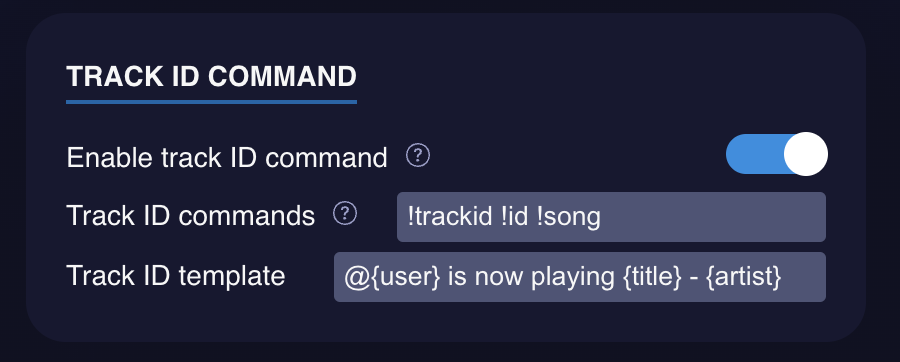
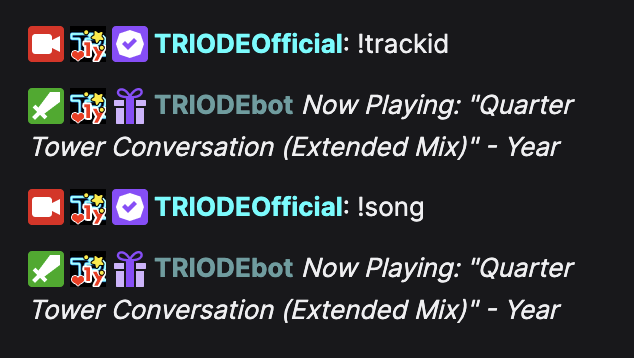
- Track ID Commands: Commands you want Now Playing to respond to. You can specify more than one by separating them with a space.
- Track ID template: The chat template that Now Playing respond with. The same variables above are available plus {user} which is the requesting user's Twitch name.
Admin Command
The admin command allows you to manually change the the track title from your chat room.
(Hint: Now Playing Pro will automatically try and search the internet for album art and metadata for the track you manually typed in.)
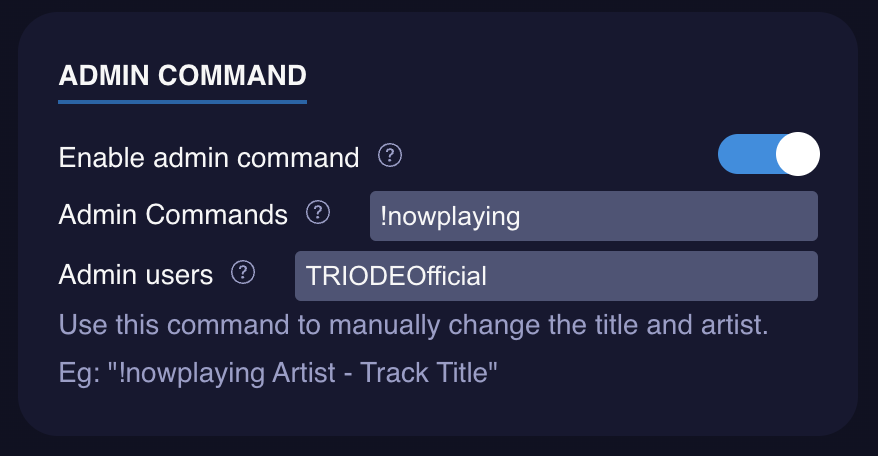
- Admin Commands: What command Now Playing will respond to
- Admin Users: Users who are allowed to use this command. You can specify more than one by separating them with spaces.
